Wednesday, November 11, 2009
Synergy KVM - Share 1 set up mouse and keyboards across more machines
Tuesday, October 27, 2009
How to export list of user that are part of a AD Security Group
List all members in the group "MY_GROUP_NAME" and exports to a file at the following location "C:\Documents and Settings\yourlogin\Desktop\export.txt"
C:\Program Files\Support Tools>dsquery group -name "MY_GROUP_NAME" | DSGET group -members > "C:\Documents and Settings\yourlogin\Desktop\export.txt"
Tuesday, October 20, 2009
FIX: Xerox WorkCentre is offline on a Windows 2003 Server
Problem: MS has changed the way SNMP-enabled printer are handeled in SP2. I don't have the full detail, but apparently any printer that is marked as SNMP enabled (by the driver, I assume) will REQUIRE (by default) SNMP to be setup correctly and working on both the printer and local server (community names). Never mind if these printer all have SNMP actually disabled.
Solution: On the properties of each printer (on the server), select the "port" tab, local the correct port, click on "configure" and uncheck "SNMP enabled". Once you click "ok" the printer's status will be instantly turned back to normal.
Tuesday, October 6, 2009
How to Make a 4 Partition, Dual Booting External HDD w/ BartPE & Mac OSX
1. Create 4 NTFS partitions from a WinXP box using Disk Management, the partition that will be used for booting BartPE can be fairly small (4GB).
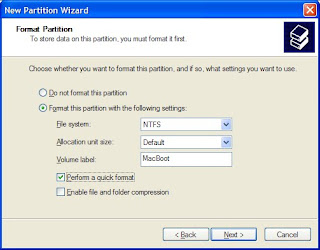
2. Make an extended partition for Mac storage, then change the extended partition into logical drive.
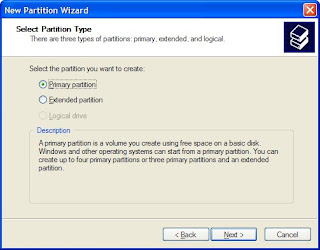
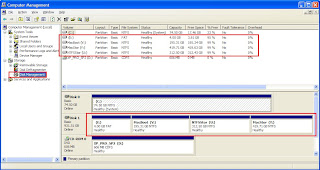
3. Next dismount the drive from the WinXP box and connect/mount to a 10.5 Mac system via FW or USB. Open Disk Utility on the Mac and format the 2 designated for Mac use partitions you had previously create in NTFS format from the WinXP system. You can do this from the Mac OSX by ERASING in Disk Utility to Mac Journaled format.
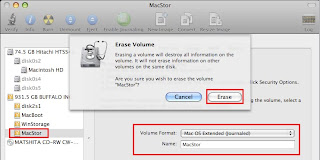
4. The system will now have 2 Windows formatted drives and 2 Mac formatted drives.
5. You can now restore an image to one of the Mac partitions to be used as a boot drive, the other Mac formatted partition is for file storage as a Mac OS can NOT write to NTFS partitions. Eject the drive from the Mac when done imaging.
6. Bring the system back to a PC and plugin the Buffalo drive in along with a bootable BartPE USB thumb flash drive. Boot this system to a BartPE CD-ROM and launch Ghost. Perform a Partition to Partition image process. You will be copying the PARTITION from the bootable USB boot BartPE drive (identify the partition by its SIZE) to the PARTITION on the Buffalo designated for Windows booting.
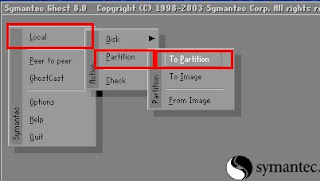
Notes:
• Make sure the 4GB BartPE boot partition is set to ACTIVE, or the drive cannot be booted from.
• I had issues creating a NTFS partition and then formatting/erasing from the Mac when the partition size was greater than 500GB. I ended up scaling down the partition size to around 400GB and that worked. I’m not sure what the issue was when the partition was larger than 500GB. The Mac gave some weird error message and also could not repair the partition. I failed to note the exact error message.
Friday, June 19, 2009
Restore files from a damaged hard drive using ZAR
Came across this app at TR, haven't used it yet but thought it could come in handy one day.
http://blogs.techrepublic.com.com/window-on-windows/?p=940&tag=nl.e103
Zero Assumption Recovery (ZAR, for short) is a shareware-based utility that can scan your hard drive for files, even if it has been reformatted or is damaged. Using a fairly simple wizard-based user interface, ZAR will walk you through the steps to recover important data from an otherwise inaccessible hard drive.
The download comes as the free trial shareware version with some important limitations. Per wizard cycle, you are allowed to select files in only four folders. While this may seem okay, be warned that if your My Documents folder is arranged like:
- My Documents
- Home
- My Pictures
- My Videos
- School
- Work
You will be unable to choose just the My Documents folder and get all those subfolders and their files. You will instead have to make multiple passes with ZAR in trial mode to get all your files restored.
The other option is to pay for a license key. Currently, ZAR costs $49.95 for a single-user instance, which, depending on the importance of the data you are going to lose, may just be worth it. The alternative is seeking out a computer repair shop to do the work, which might more than double that cost.
Wednesday, April 15, 2009
The Most Accurate PDF-to-Word Converter
Using our PDF-to-Word conversion technology, you can quickly and easily create editable DOC/RTF files, making it a cinch to re-use PDF content in applications like Microsoft Word, Excel, OpenOffice, and WordPerfect.
Best of all, it's entirely free!
I tested this out with a PDF manual I had lying around on my desktop and it seemed to do a pretty good job, for FREE too!
Friday, February 27, 2009
Imaging a new Dell Latitude E6400
Boot E6400
Enter BIOS Setep
-Go to System Configuration
--SATA Operation
---Switch from IRRT to ATA
Apply Settings and Exit
System restarts, hit F12 at boot menu
Boot to USB BartPE disc
Image the system with GHOST
When imaging completes, restart system
Enter BIOS Setep
-Go to System COnfiguration
--SATA OPeration
---Switch from ATA to IRRT
Apply Settings and Exit
Reboot and you should be done, my last step was to run the MS NewSID executable upon first boot up to rename the system and run a new random SID.
Monday, February 23, 2009
Cool File Recovery Tool
DiskDigger can recover files from any type of media that your computer can read. This includes USB flash drives, memory cards (SD, CompactFlash, Memory Stick, etc), and of course your hard drive. The types of files that it recovers includes photos, videos, music, documents, and other formats.
DiskDigger works by thoroughly scanning each sector of your media for traces of files. This has some advantages and disadvantages (read on to find out).
Monday, February 16, 2009
Send e-mail to cell phones
Send e-mail to cell phones. You can send e-mail to anybody, as long as their cell phone supports Short Message Service (SMS).
- Create a new e-mail message.
- In the To text box, enter the cell phone number using the following syntax: 10-digit-number@carrierdomain.com
- Send the e-mail.
Below is a list of the major carrier domains:
| Alltel | @message.alltel.com |
| Cingular/AT&T | @txt.att.net |
| Nextel | @messaging.nextel.com |
| Sprint | @messaging.sprintpcs.com |
| SunCom | @tms.suncom.com |
| T-mobile | @tmomail.net |
| VoiceStream | @voicestream.net |
| Verizon | @vtext.com |
Wednesday, February 11, 2009
Virtual CloneDrive
Virtual CloneDrive
http://www.slysoft.com/en/virtual-clonedrive.html
|
Virtual CloneDrive works and behaves just like a physical CD/DVD drive, however it exists only virtually. Image files generated with CloneDVD or CloneCD can be mounted onto a virtual drive from your hard-disk or from a network drive and used in the same manner as inserting them into a normal CD/DVD drive.
Probably the best virtual drive software, Virtual CloneDrive allows you to enjoy the freedom of a virtual drive and is completely free.
- Supports all common image formats such as ISO, BIN, CCD
- Supports up to 8 virtual drives at the same time
- Easy to use - just double-click an image file to mount as a drive
- Virtual CloneDrive is freeware, you may use it at no cost.
- An IBM-compatible personal computer with a minimum 500 MHz Pentium-class microprocessor (1 GHz recommended) and 128 MB RAM (256 MB recommended)
- Windows 98/98SE/ME/2000/XP/XP64/VISTA/VISTA64
- If you use Windows 2000 or Windows XP you must be an administrator to install Virtual CloneDrive
Tuesday, February 10, 2009
Directory Printer v5.3.1
http://www.karenware.com/powertools/ptdirprn.asp
Directory Printer v5.3.1
** Updated November 17, 2008
No more fumbling with My Computer or Windows Explorer, wishing you could print information about all your files. Karen's Directory Printer can print the name of every file on a drive, along with the file's size, date and time of last modification, and attributes (Read-Only, Hidden, System and Archive)! And now, the list of files can be sorted by name, size, date created, date last modified, or date of last access.
Monday, February 9, 2009
Mac OSX 10.4.x finder is crashing/looping/closing folders
If your finder is crashing/looping/closing folders!!!
It took me weeks(!) to find this solution here, but I think at least for me it worked and could be helpful for anyone else who has this or similar issues (such as when typing you lose the cursor and you have to click back into the program you are using) after the last Apple Security Update that caused this bug.
I do not know if this will work for everyone, but it worked for me.
It seems all to be linked to Stuffit and a preference called Stuffit AVR (Archive Via Rename): In your system preferences go to the bottom and click on the Stuffit AVR option. Click the Stuffit AVR tab on the left, and click the "STOP" button. This should do the trick. For some reason this is cycling through our desktop/finder and causing so much of the frustration since this update.