Convert nearly any video to a DivX video by simply dragging and dropping your file onto the DivX Converter.
http://www.divx.com/divx/windows/converter/Wednesday, December 26, 2007
Tuesday, December 18, 2007
Logmein Remote Desktop support now supports Macs!
Been using the Free version ever since I've posted this on multiple computers and I think it works great!
More good news... it works on Macs now! Before this was a Windows only product. Now it works on PC and Macs.
LogMeIn tools work with Macs running OS 10. 4 Tiger and 10.5 Leopard operating systems. Users can access their Macs from browsers on computers running Windows, Mac, and Linux operating systems, as well as on the iPhone and other compatible handhelds.
https://secure.logmein.com/products/free/mac/
More good news... it works on Macs now! Before this was a Windows only product. Now it works on PC and Macs.
LogMeIn tools work with Macs running OS 10. 4 Tiger and 10.5 Leopard operating systems. Users can access their Macs from browsers on computers running Windows, Mac, and Linux operating systems, as well as on the iPhone and other compatible handhelds.
https://secure.logmein.com/products/free/mac/
Monday, December 17, 2007
How to recover items that have been hard deleted in Outlook
How to recover items that have been hard deleted in Outlook Exchange.
If its downloaded and removed from the server (via POP accouht settings) its effectively “deleted” on the server and OWA can and will recover them. But if they dumped an entire mailbox with 1000+ emails. OWA will be tedious to recover them all, there is a registry hack you can use it to recover the entire folder’s deleted items with a few clicks.
There is typically a 2 week cut off date for deleted items… then is really gone.
If its downloaded and removed from the server (via POP accouht settings) its effectively “deleted” on the server and OWA can and will recover them. But if they dumped an entire mailbox with 1000+ emails. OWA will be tedious to recover them all, there is a registry hack you can use it to recover the entire folder’s deleted items with a few clicks.
There is typically a 2 week cut off date for deleted items… then is really gone.
http://support.microsoft.com/kb/246153
Long VGA (or Component) Cable from CAT5
Found a great site describing how to create a VGA cable from Cat5 cabling. See diagram and link below.
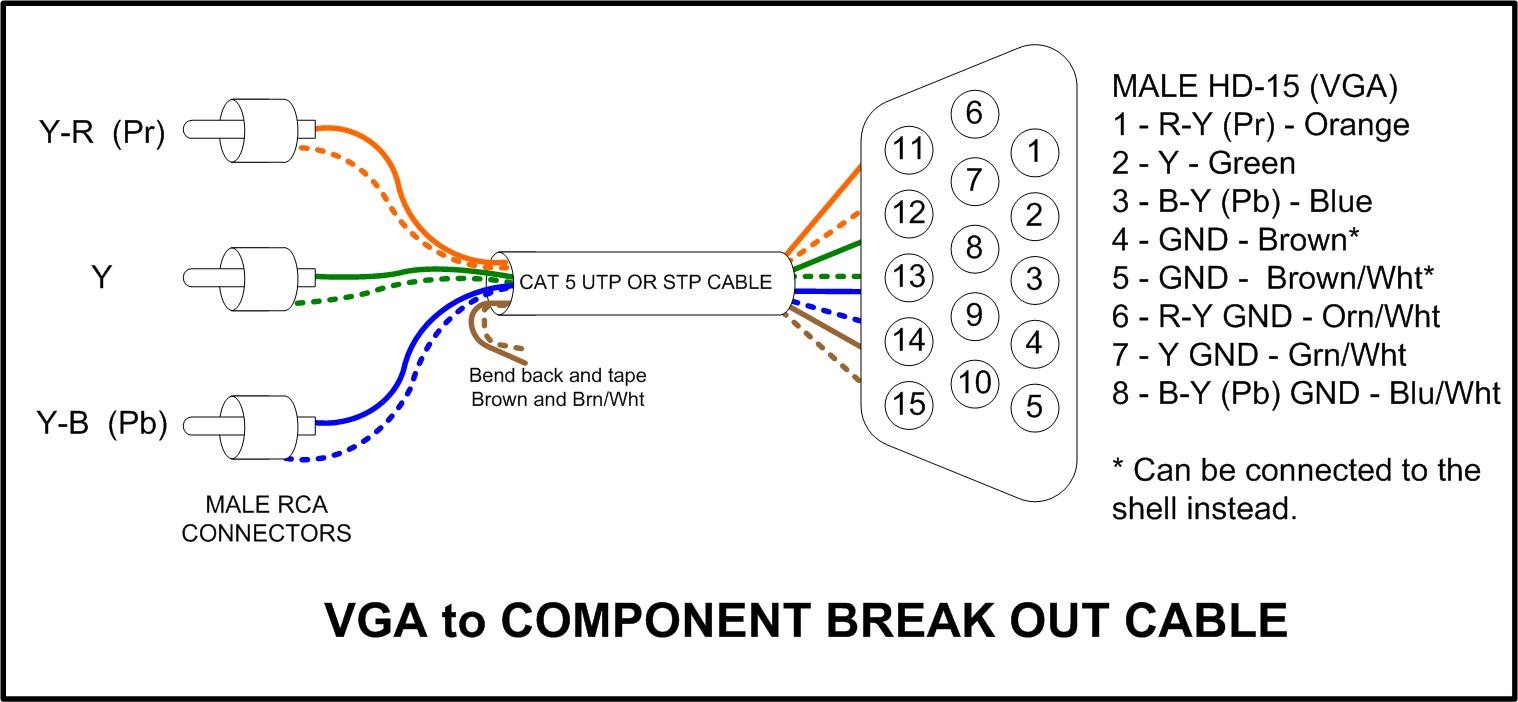
http://myhometheater.homestead.com/vgacable.html
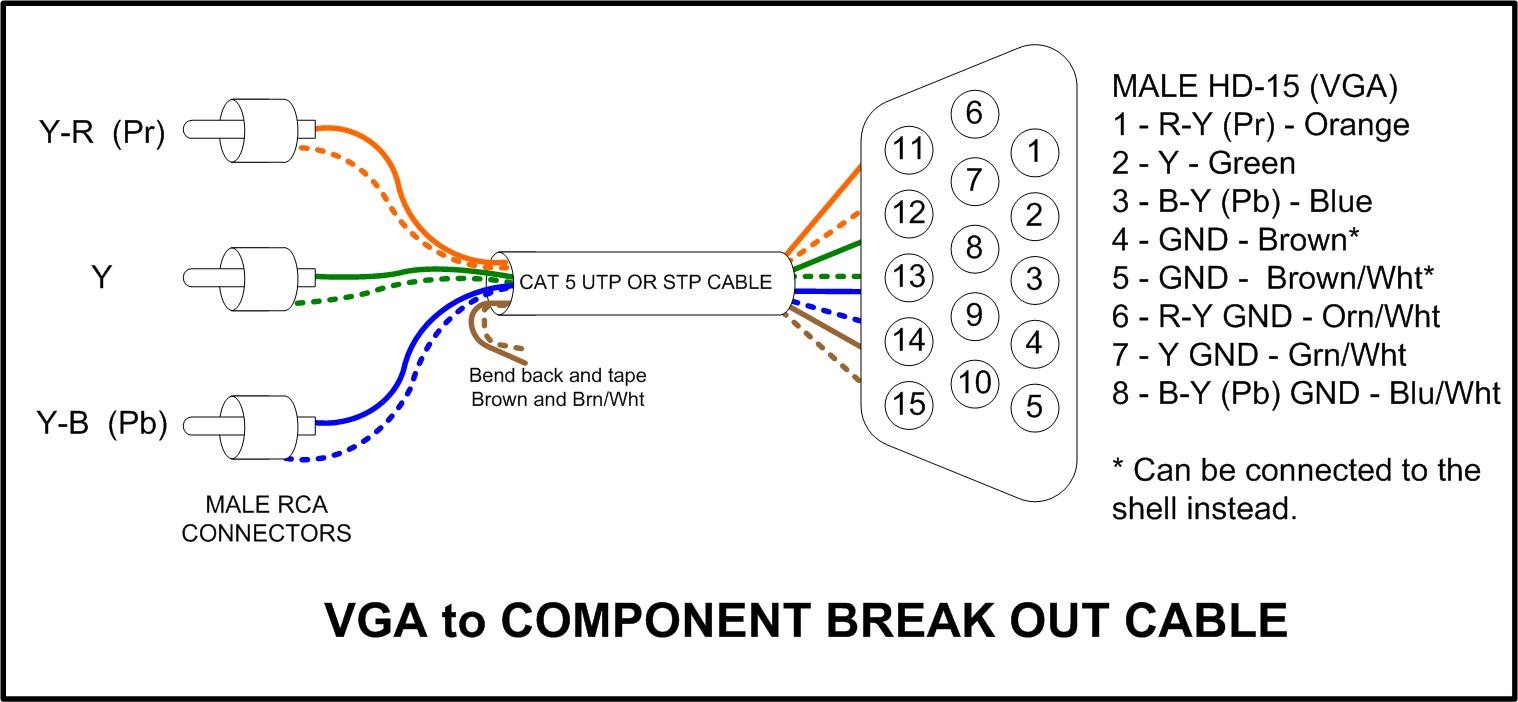
http://myhometheater.homestead.com/vgacable.html
Wednesday, December 5, 2007
Free PDF reader and creator software other than those products made by Adobe
Free PDF reader and creator software other than those products made by Adobe. Superior when used with FireFox, no need to wait for Adobe Reader to load and then possibly hang your browser when you try to navigate away. Tell FireFox under the "tools->options->content->file type" menu to change pdf extensions to use the new foxit software.
Free PDF creator http://www.primopdf.com/primopdf_free_idx.aspx
Free PDF reader other than Adobe. http://www.foxitsoftware.com/pdf/rd_intro.php
Free PDF creator http://www.primopdf.com/primopdf_free_idx.aspx
Free PDF reader other than Adobe. http://www.foxitsoftware.com/pdf/rd_intro.php
Tuesday, December 4, 2007
Internet Protocol (TCP/IP) problem in Windows XP, cannot resolve server addresses
Had a weird Internet Protocol (TCP/IP) problem today in Windows XP, where it cannot resolve server addresses. But can ping them!

All the user reported was that after a BSOD error that another tech repaired, the machine could no longer reach our servers but could reach our mail server via Outlook client!?!???? The machine can also surf the web, just cannot access our server in anyway except ping it. I thought this could be a firewall or missing NIC setting, but disabling the firewall didn't help and all the NIC settings were correct. They had all our DNS, WINS, and search suffixes properly configured. What fixed this problem was resetting the TCP/IP stack following the guide in the Microsoft link below. After the tool is run on the machine, you will need to reconfigure ALL the NIC settings as they will be wiped out. I was able to run the tool while remotely connected to the machine, so it probably won't disconnect you if you remotely support the box like I do.
How to reset Internet Protocol (TCP/IP) in Windows XP
http://support.microsoft.com/?kbid=299357
Hope this info helps out someone else.

All the user reported was that after a BSOD error that another tech repaired, the machine could no longer reach our servers but could reach our mail server via Outlook client!?!???? The machine can also surf the web, just cannot access our server in anyway except ping it. I thought this could be a firewall or missing NIC setting, but disabling the firewall didn't help and all the NIC settings were correct. They had all our DNS, WINS, and search suffixes properly configured. What fixed this problem was resetting the TCP/IP stack following the guide in the Microsoft link below. After the tool is run on the machine, you will need to reconfigure ALL the NIC settings as they will be wiped out. I was able to run the tool while remotely connected to the machine, so it probably won't disconnect you if you remotely support the box like I do.
How to reset Internet Protocol (TCP/IP) in Windows XP
http://support.microsoft.com/?kbid=299357
Hope this info helps out someone else.
Sunday, December 2, 2007
How to install Windows XP raid drivers on a computer without a floppy disk drive
A nice write up from a friend of mine addressing technology advances today, where motherboards are being made without ps2 ports for the keyboard and mouse (can be fixed by buying a ps2 -> usb converter) , and more inconveniently, without a floppy disk cable input. What is worst is that these are the same motherboards that allow raid harddrives. When using winxp, the installation requires inserting a floppy disk into a: and loading up the drivers by pressing f6 during the beginning of installing windows xp.
So the dilemma ensues, how is one supposed to insert a floppy disk to install drivers the motherboard needs, when the motherboard does not come with a floppy disk cable input?
There are four solutions. 1st, get a usb floppy drive that windows xp will recognize. 2nd, create a new windows xp bootable cd that includes the raid drivers. 3rd, throw away the motherboard and get a new one. 4th, use windows vista.
Following, I will have the solutions to the first two, leaving the remaining two solutions for you to determine on your own.
------------------
1st: get a usb floppy that windows xp recognizes.
A short list of what windows xp recognizes can be found at microsoft support.
http://support.microsoft.com/default.aspx/kb/916196/
The following USB floppy disk drives are included in the Txtsetup.sif file and are therefore supported for use during Windows XP installation:
Plug and Play ID............................USB floppy disk drive model
USB\VID_03EE&PID_6901................Mitsumi
USB\VID_057B&PID_0000................Y-E Data; Sony part number 09K9835
USB\VID_0644&PID_0000................TEAC; IBM option part number 27L4226, FRU 05K9283
------------------
2nd: solution is to make a windows xp bootable cd with the drivers copied onto the cd installation file structure
directions can be found here:
http://www.ginnerspc.com/articles.cfm?articleid=1703&page=1
basically the people made this guide to solve the "installing raid drivers on a computer without a floppy disk drive"
So the dilemma ensues, how is one supposed to insert a floppy disk to install drivers the motherboard needs, when the motherboard does not come with a floppy disk cable input?
There are four solutions. 1st, get a usb floppy drive that windows xp will recognize. 2nd, create a new windows xp bootable cd that includes the raid drivers. 3rd, throw away the motherboard and get a new one. 4th, use windows vista.
Following, I will have the solutions to the first two, leaving the remaining two solutions for you to determine on your own.
------------------
1st: get a usb floppy that windows xp recognizes.
A short list of what windows xp recognizes can be found at microsoft support.
http://support.microsoft.com/default.aspx/kb/916196/
The following USB floppy disk drives are included in the Txtsetup.sif file and are therefore supported for use during Windows XP installation:
Plug and Play ID............................USB floppy disk drive model
USB\VID_03EE&PID_6901................Mitsumi
USB\VID_057B&PID_0000................Y-E Data; Sony part number 09K9835
USB\VID_0644&PID_0000................TEAC; IBM option part number 27L4226, FRU 05K9283
------------------
2nd: solution is to make a windows xp bootable cd with the drivers copied onto the cd installation file structure
directions can be found here:
http://www.ginnerspc.com/articles.cfm?articleid=1703&page=1
basically the people made this guide to solve the "installing raid drivers on a computer without a floppy disk drive"
Thursday, November 29, 2007
Can't pick up any wireless network signal at all on your laptop?
Can't pick up ANY wireless network signal at all on your laptop? But used to be able to?
Check for a physical on/off switch on the laptop/notebook case. Ran into this issue today and felt dumb I overlooked the simple stuff. Wasted time resetting a router and multiple reboots! *sigh*
Check for a physical on/off switch on the laptop/notebook case. Ran into this issue today and felt dumb I overlooked the simple stuff. Wasted time resetting a router and multiple reboots! *sigh*
Wednesday, November 28, 2007
Exporting Safari bookmarks from a Mac to a XP based Windows PC
So I had to export Safari bookmarks from a Mac to a XP based Windows PC today for another user in a department I support. The previous user I had to migrate did not use Safari so that was a problem. But with most employees doing everything actually work related online through web applications, bookmarks are actual important to migrate now. I think I found the easiest way to export Safari bookmarks into Firefox or Microsoft Internet Explorer is to install Firefox on the Mac and us it to import the bookmarks from Safari. From there you can export the bookmarks to a format that can be accepted by both PC based Firefox or Internet Explorer.
Tuesday, November 27, 2007
How to Export Mail from Macintosh Entourage 2004 into Windows based PC.
I've been working on a way to export mail from Macintosh Entourage 2004 into Windows XP based PC. I have come to the point I don't even care what format, just as long as all the email makes it out and brings the attachments with it. It would be ideal to be able to export from Entourage to Outlook, but I haven't been able to bridge that gap yet. So the instructions below are to export from Entourage and import into Mozilla's Thunderbird email client.
So far the most promising way seems to be exporting following the steps below:
I was actually just going to breakdown and BUY the software Emailchemy and have it do this export for me, http://www.weirdkid.com/products/emailchemy/, but playing around with the demo version I noticed for 1 subfolder it misses all the attachments. Not sure if that would occur for other folders, I decided NOT to use this application since it did not do EVERYTHING in my case. I used the IMAP server feature of Emailchemy for those interested on how I tried to export the mail.
I know you can copy a mail message directly from Entourage into Outlook (as a single email message file), but again my project had over 30-40 folders with thousands of emails. Around 14,000 emails I think, I'm not going to copy that and rebuild that structure. And this was only for one user, I have a handful of users to do this for. Hope this blog was some help to someone out there and if you have a method to complete that last import step into MS Outlook, please let me know!
So far the most promising way seems to be exporting following the steps below:
- Export an .rge archive folder structure of the local mailbox in Entourage 2004 on the Mac, using the Entourage Archive tool.
- Then copy that folder and all subfolders to a PC
- Install Mozilla's Thunderbird email client onto the Windows XP PC you will use to access the exported email. You can download Thunderbird for free here http://www.mozilla.com/en-US/thunderbird/
- Using Window XP's search feature, search the .rge archive folder you copied from the Mac for ".mbox" files.
- Copy ALL the .mbox files into Thunderbird's default mailbox folder. On the XP Professional system I was using, it was found at:
C:\Documents and Settings\%username%\Application Data\Thunderbird\Profiles\u8qn8rvf.default\Mail\Local Folders - After you dump all the .mbox folders in there, launch Thunderbird and it should be able to view almost all the folders you copied over. Why almost? If you used special characters, which Mac OSX allows but is pretty much forbidden in the Windows world. (Some characters like /, \, <, >, ?, etc. are allowed in Macintosh filenames but are illegal for most Windows applications.) Those mailbox folders will not work in Thunderbird. The mailbox folder name shows up slightly modified but will appear empty. All you need to do is rename the actual .mbox file with all valid characters and relaunch Thunderbird and the mail will show up properly. If you only have a couple a folders, that is fine.... but my little project here has a whole gang load, so I'm looking into a more automatic method.
- I corrected the special character issues with the program "Bulk Rename Utility" which can be downloaded for FREE at http://www.bulkrenameutility.co.uk/Main_Intro.php (they do ask for donations)

- Search for "._" using XP's search tool and delete all these hidden files, we won't use them in Windows and this is a COPY of the original files we are working with anyway right? You did make a copy right? I had some issues deleting some, but left them there as I didn't care.
- Careful with folder paths or filenames being too long, since numerous subdirectories can exists. I chopped down certain file folders that had names that were too long.
I was actually just going to breakdown and BUY the software Emailchemy and have it do this export for me, http://www.weirdkid.com/products/emailchemy/, but playing around with the demo version I noticed for 1 subfolder it misses all the attachments. Not sure if that would occur for other folders, I decided NOT to use this application since it did not do EVERYTHING in my case. I used the IMAP server feature of Emailchemy for those interested on how I tried to export the mail.
I know you can copy a mail message directly from Entourage into Outlook (as a single email message file), but again my project had over 30-40 folders with thousands of emails. Around 14,000 emails I think, I'm not going to copy that and rebuild that structure. And this was only for one user, I have a handful of users to do this for. Hope this blog was some help to someone out there and if you have a method to complete that last import step into MS Outlook, please let me know!
How to display the Contacts list in the last name, first name format in Outlook 2007 and in Outlook 2003
Minor details of swapping a user to a new system, but this question does come up from time to time.
How to display the Contacts list in the last name, first name format in Outlook 2007 and in Outlook 2003
Follow these steps to change the contact display format so that the Contacts list is sorted by the last name of the contact:
How to display the Contacts list in the last name, first name format in Outlook 2007 and in Outlook 2003
Follow these steps to change the contact display format so that the Contacts list is sorted by the last name of the contact:
| 1. | Sort the Contacts list by the File as field. To do this, use one of the following methods depending on the version of Outlook that you are using. In Outlook 2007, follow these steps:
| ||||||||||||||||||||
| 2. | Quit and restart Outlook. | ||||||||||||||||||||
| 3. | Verify that the newly created contacts are sorted in the LastName, FirstName format. To do this:
| ||||||||||||||||||||
| 4. | Edit the properties of any contacts that have the File as option configured individually. This setting overrides the setting that you made in step 1.
|
Monday, November 26, 2007
The beginning of this Desktop Dude's Blog
I figured I'd start documenting some of my daily or weekly experience on fixing mostly Windows PC and some Mac OSX issues. I'll also see where this leads to. I figured this could be something continuous regardless of where I'm working, if its on a personal computer, a work machine, or a client's server during my off hours. Hopefully this will eventually build to something bigger and useful for many others. At worse, its my own tech diary of how-to fix things that worked for me in the past and that I can always refer to.
-DD
-DD
Subscribe to:
Posts (Atom)